Logo Contour Creation and Multiple Copies Applications for Labels | GCC: Laser Machines Leader Since 1989
Through the most efficient registration mark settings and perfect parameter combinations, GCC Cutting Plotters help you create versatile and diversified labels.
Adobe Illustrator Logo Contour Creation Instruction1.Create your logo and name the layer "Print"
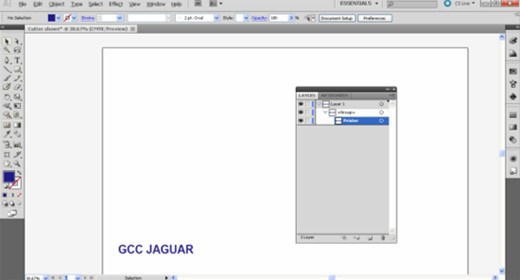
2.Convert the font of the logo to curve
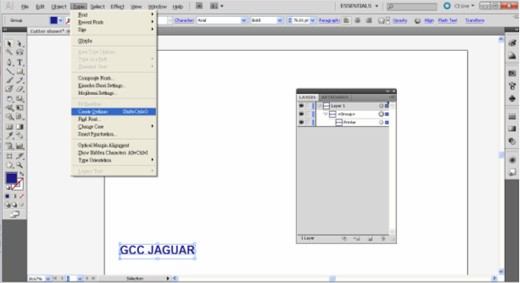
3.Drag the copy layer into the working area and name the layer "Contour"
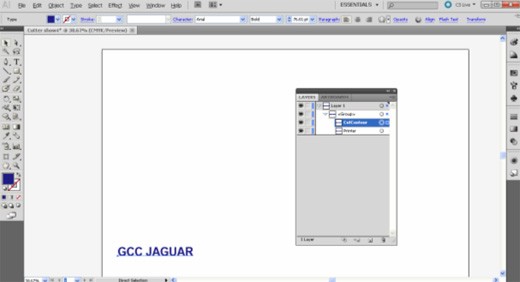
4.Select the object, specify its OFFSET as 0.25 and make the corners rounded.
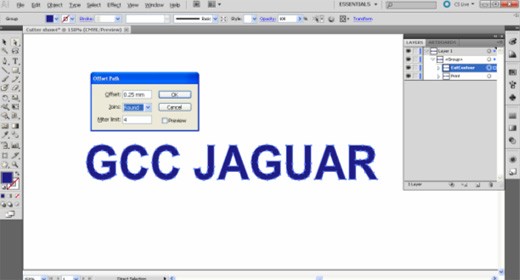
5.Convert the foreground color into contour line (keep the line width as 0.001).
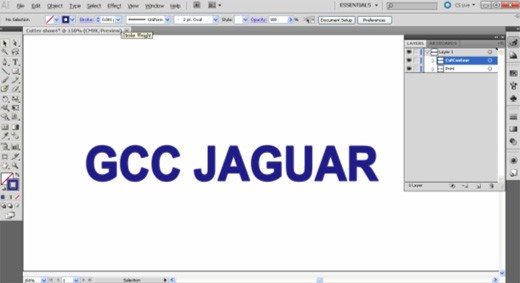
6.Select the object, right-click to ungroup, and delete the object.
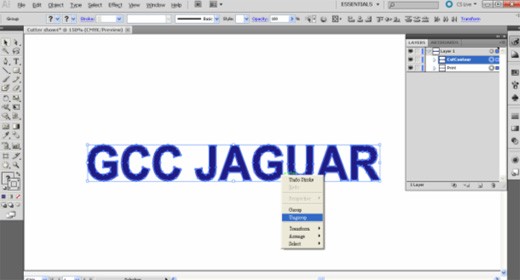
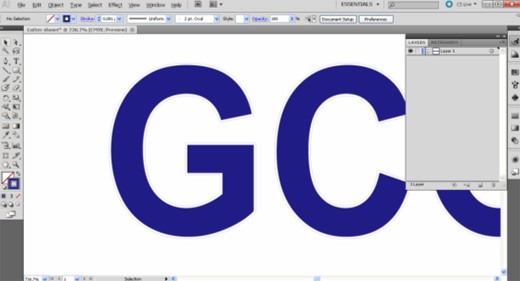
7.Select the entire object and select "Multiple copies" (X,Y copy:3 Space:0) in "AASⅢ_Reg_Mark_Setting" in "Scripts" under "File".
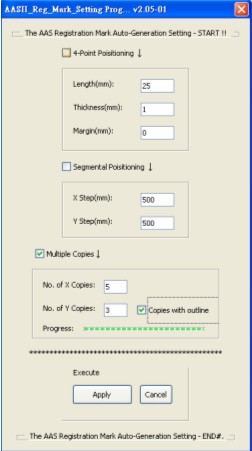
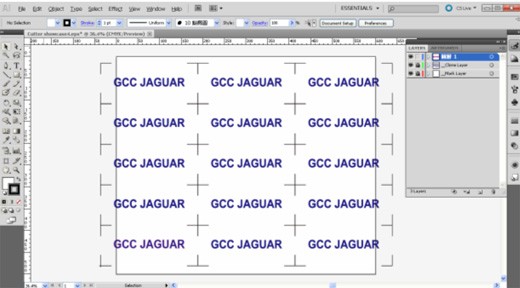
Note: Keep the space as 0 to save media.
8.Select "Edit Artboards" under "Document Setup" and fill the artboard.
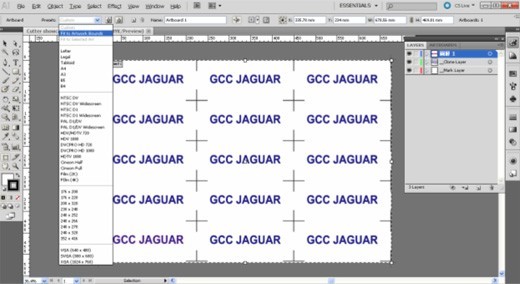
9. Save the file and output the object to GCC UV Printer
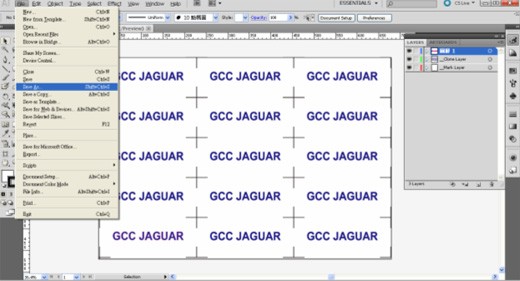
Load PVC Vinyl onto the cutting plotter.
Registration mark detection begins.
Set the Multiple Copies parameters in Illustrator.
The Multiple Copies are created to efficiently duplicate labels for mass production.
Finished labels.

Parameters:
| Speed | 72cm/sec |
| Force | 85g |
| Offset | 0.25mm |
| Quality | Normal |




